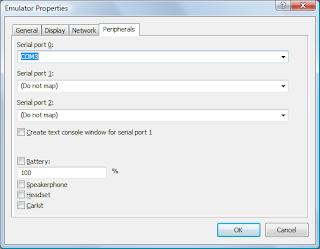 How to emulate phone calls on a Windows Mobile Emulator
How to emulate phone calls on a Windows Mobile EmulatorThe Windows Mobile 6 SDKs come with a great tool for emulating incoming phone calls and SMS messages. This is an invaluable tool for testing (all of your applications and games should be well behaved if a call comes in).
To launch the Cellular Emulator, open the Start Menu, Programs, Windows Mobile 6 SDK, Tools, and finally - Cellular Emulator.
Before you can start testing you'll need to configure the emulator you're planning on using to perform your tests.
Open your Windows Mobile emulator (obviously this won't work with the "classic" emulators). Click the File menu and select Configure ... From here select the Peripherals tab. Now go back to the Cellular Emulator and look at the bottom left corner of the Window. This will show the COM port the Cell Emulator is using. Type this into the settings for the Emulator under Serial port 0: (it won't appear in the drop down list). Press OK.
Now you'll need to perform a soft reset of the emulator (from the File Menu).
You should now see that your emulator has full signal strength - you're ready to test phone calls. If you make calls on the emulator this will also be accepted by the Cellular Emulator on your desktop.
The rest is straight forward - play with the options and try not to think about how much time you would have saved if you had this 3 years ago.
No comments:
Post a Comment