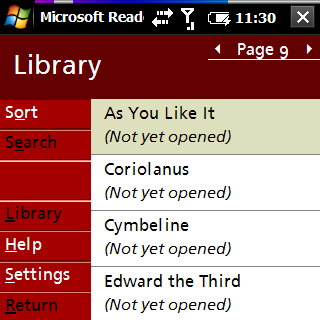 I keep seeing posts and comments online stating that Microsoft's eBook reader for the Pocket PC is only able to open lit files (ebooks) from within the application.
I keep seeing posts and comments online stating that Microsoft's eBook reader for the Pocket PC is only able to open lit files (ebooks) from within the application.This is only partially true - whoever created the installer for Microsoft Reader make a mistake when registering the file associations for .lit files.
Fortunately there is a straight forward fix and it makes life much easier if you frequently read eBooks.
First off, make sure you have the latest version installed. Grab it here:
http://www.microsoft.com/reader/downloads/ppc.mspx
*note that latest version drops support for Pocket PC 2002
Next you'll need a registry editor for your Pocket PC. If you don't have one I recommend iSS Registry Editor (I know it works because I helped develop it). You can use the trial version for 4 days if you don't think you'll need it in the future.
Grab it here:
http://www.wireless-apps.net/desc.php?d=d1&id=220720
Install iSS Registry Editor and open it on your Pocket PC.
Navigate to
HKEY_CLASSES_ROOT\eBook\Shell\Open\Command
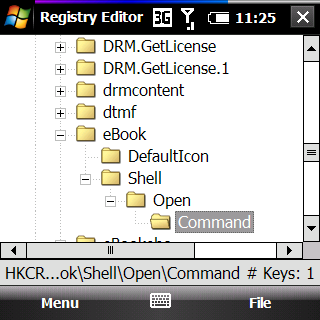
There should only be the default key - now this key is almost right - Microsoft just forgot the quotation marks
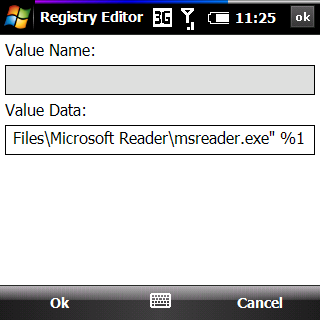
Depending on where you installed it the key will look something like
\Program Files\Microsoft Reader\msdreader.exe %1
Change it to
"\Program Files\Microsoft Reader\msdreader.exe" %1
"\Program Files\Microsoft Reader\msdreader.exe" %1
(note the second quote goes before the %1)
Save and you're done. Microsoft eBook reader will now automatically open correctly when you launch an ebook from the File Explorer (or iSS Explorer Pro).
No comments:
Post a Comment